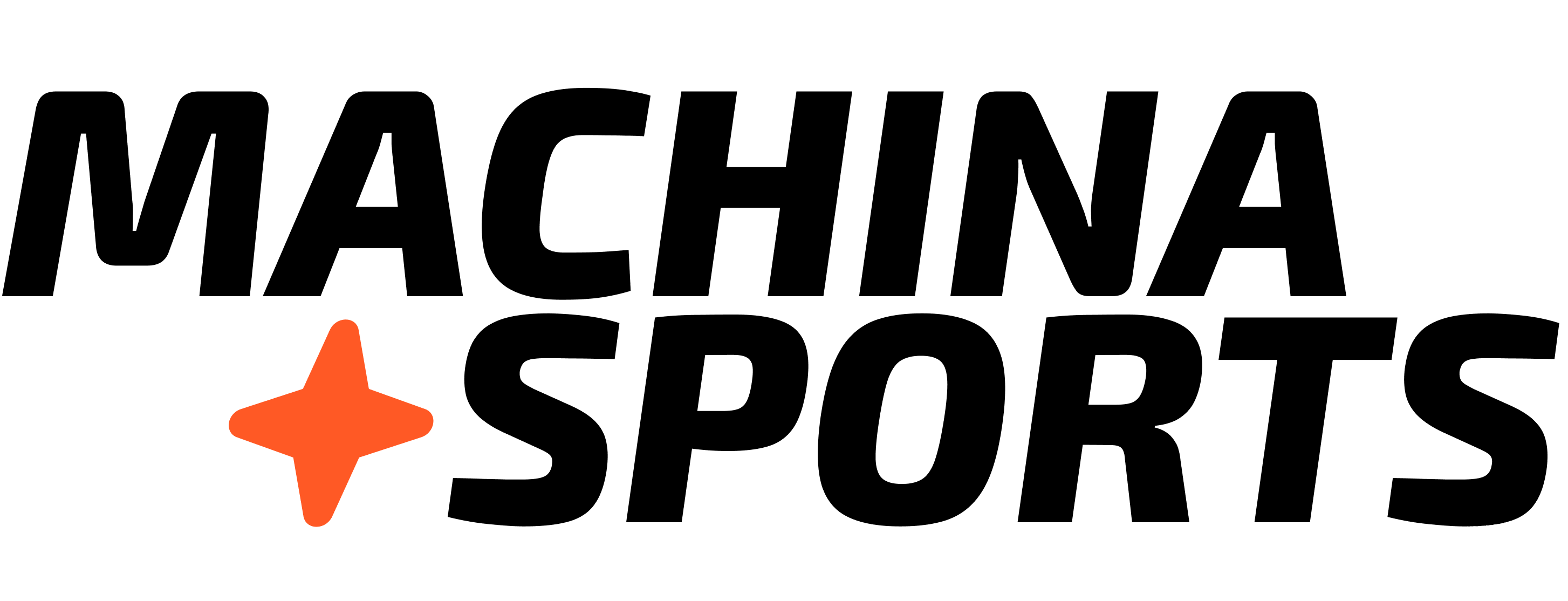Onboarding Agent Tutorial
This tutorial guides you through the inner workings of the Onboarding Agent - the same agent that was automatically created when you first signed up on the Machina Sports platform. While you already have access to this agent in your project, this guide provides a behind-the-scenes look at how it’s built and how you can customize it to better suit your needs. The Onboarding Agent serves as both a practical tool for your development work and an educational example of what’s possible with Machina’s agent architecture.Key Features
Data Synchronization
Automatically sync sports data from multiple providers (NBA, NFL, MLB, NHL, Soccer).
Chat Assistance
Interactive chat interface for answering developer questions during onboarding.
Content Generation
Generate team summaries, game previews, and other content from synchronized data.
Scheduled Tasks
Automate recurring tasks with configurable scheduler agents.
Implementation Guide
This section reveals how your existing Onboarding Agent was built and configured. Understanding these components will help you customize the agent or create new agents tailored to your specific needs.1. Installation
The onboarding template that created your agent was installed using the_install.yml configuration:
2. Folder Structure
The template creates a standard folder structure for organizing your data:3. Data Synchronization
Configure data synchronization for different sports leagues:NBA Team Sync
Soccer Team Sync
4. Chat Processing
The template includes a thread executor for processing chat messages:5. Scheduler Configuration
Set up schedulers to automate recurring tasks:Customization Options
Your Onboarding Agent comes pre-configured with default settings, but you can customize it in numerous ways to better suit your development needs:Data Sources
- Configure different Sportradar connectors based on your sports focus
- Add custom data sources by creating new connector configurations
AI Models
- Switch between different language models:
- OpenAI (gpt-4o) for highest quality responses
- Groq (llama-3.3-70b-versatile) for faster processing
- Other models as needed for specific use cases
Sync Frequency
- Adjust scheduler frequencies based on your data freshness requirements
- Configure different schedules for different data types
Content Generation
- Customize prompt schemas to generate different types of content
- Modify mapping configurations to transform data for your specific needs
Sample Workflows
Your Onboarding Agent already includes these pre-configured workflows that you can study, modify, or use as templates for creating new ones:- chat-completions.yml: Process chat messages and generate responses
- thread-executor.yml: Execute chat threads with context-aware responses
- sync-nba-team.yml: Synchronize NBA team data
- sync-soccer-team.yml: Synchronize soccer team data
- embed-nba.yml: Generate embeddings for NBA content
- soccer-embeddings.yml: Generate embeddings for soccer content
Next Steps
Now that you understand how your Onboarding Agent was built, you can:- Customize Your Existing Agent: Modify the workflows, connectors, and prompts of your Onboarding Agent to better suit your specific needs
- Create New Specialized Agents: Use the principles demonstrated in this tutorial to build additional agents for different purposes
- Explore Advanced Features: Dive deeper into Workflows to understand how to enhance your agent’s capabilities
- Add Data Sources: Learn about Connectors to integrate additional sports data providers
- Transform Data: Review Mappings to process and transform data for your specific use cases
- Enhance Content Generation: See Prompts to improve the quality and relevance of AI-generated content