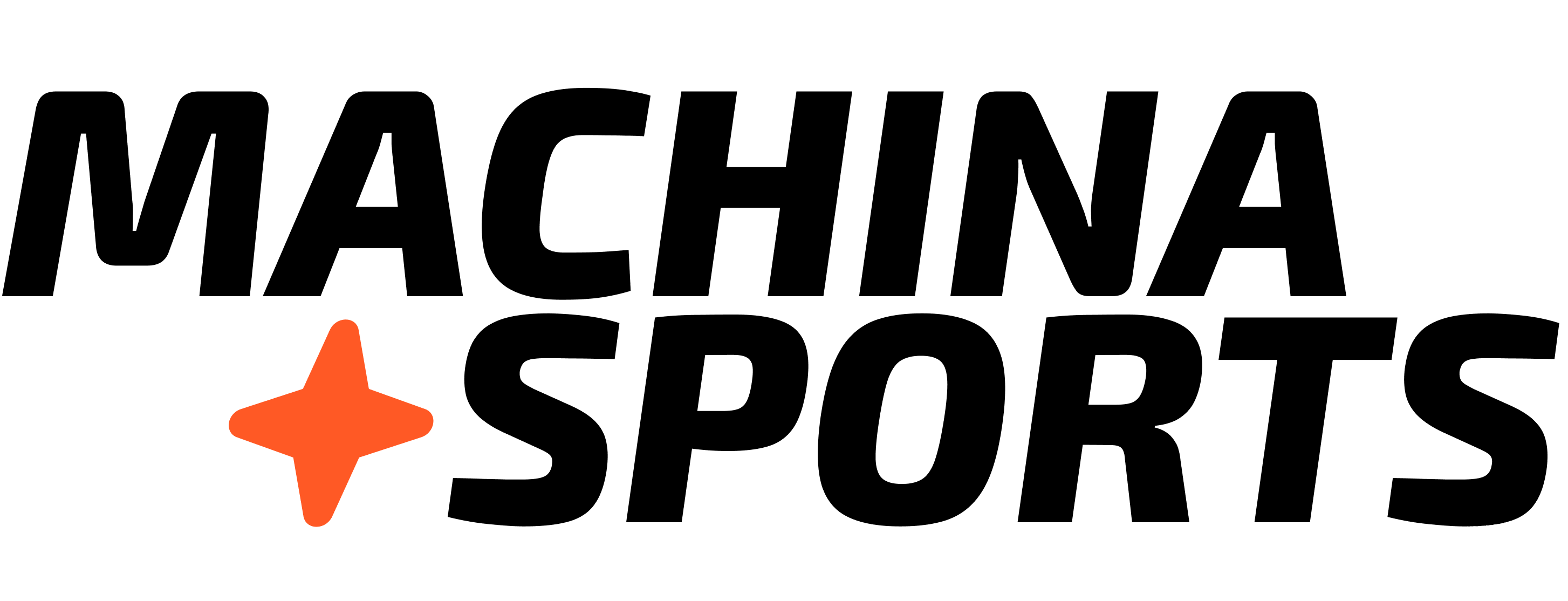Each connector is designed to be easily integrated into your workflows with minimal configuration. Connectors come in two main types:
- Python-based connectors (
pyscript): Implemented as Python modules with defined functions
- REST API connectors (
restapi): Configured using JSON specifications for API endpoints
Connector Structure
A typical connector consists of:
- A configuration file (
.yml) that defines the connector’s name, description, and available commands
- An implementation file (
.py) for Python-based connectors or (.json) for REST API connectors
- An installation file (
_install.yml) that specifies how the connector should be installed
Available Connectors
The following connectors are available for use in your workflows:
Language Models
Groq hosted models
- High-performance AI inference.
- Instant access
OpenAI models
- Advanced language models.
- Instant access
Sports Data
FastF1
- Open-source Formula 1 data provider.
- Instant access
MLB StatsAPI
- Comprehensive MLB baseball data including teams, seasons, schedules, standings, and stats.
- Instant access
Sportradar
- Comprehensive real-time sports data provider.
- Requires API key
Betting & Odds
bwin Sports API
- Real-time betting odds and insights.
- Requires API key
TallySight
- Real-time odds widgets.
- Requires API key
GPT Image 1
- AI image generation.
- Instant access
Each token from GPT Image 1 counts as 2x on token execution counts.
- AI image generation.
- Requires API key
ElevenLabs
- Generate lifelike spoken audio.
- Requires API key
HeyGen
- AI Avatars video generation.
- Requires API key
Content Processing
Docling
- Document processing, including advanced PDF parsing.
- Instant access
Twelve Labs
- Video understanding platform.
- Requires API key
Web Search Retrieval
Perplexity
- Real-time web search powered by AI.
- Requires API key
Exa
- Powerful search to power your applications.
- Requires API key
Oxylabs
- Gather Data at Scale.
- Requires API key
Communication & Messaging
Sinch
- Omnichannel messaging platform for SMS, WhatsApp, RCS, and other channels.
- Requires API key
Brand & Asset Management
Frontify
- Brand management software.
- Requires API key
Want to build a connector? Join our Discord community to collaborate on new integrations! We’re expanding with more sports data providers, Zapier, CRM integrations, and more. Your expertise can help shape the future of fan experiences. Using Connectors in Workflows
Connectors are used in workflows to fetch data or invoke AI services:
# Example: Fetching F1 data
- type: "connector"
name: "task-load-f1-data"
connector:
name: "fastf1"
command: "get_session_data"
inputs:
year: "$.get('year')"
race: "$.get('race')"
session: "$.get('session')"
outputs:
session_data: "$"
# Example: Invoking an AI model with OpenAI
- type: "prompt"
name: "chat-completions-prompt"
connector:
name: "openai"
command: "invoke_prompt"
model: "gpt-4o"
inputs:
documents: "$.get('documents')"
messages: "$.get('messages')"
outputs:
message: "$.get('choices')[0].get('message').get('content')"
# Example: Generating an image with Stability AI
- type: "connector"
name: "generate-team-image"
connector:
name: "stability"
command: "generate_image"
inputs:
params:
image_id: "$.get('image_id')"
configuration:
prompt: "$.get('image_prompt')"
outputs:
generated_image: "$.get('data')"
# Example: Using document processing with Docling
- type: "connector"
name: "process-documents"
connector:
name: "docling"
command: "load_documents"
inputs:
file_path: "$.get('document_path')"
outputs:
parsed_content: "$"
# Example: Performing web search with Perplexity
- type: "connector"
name: "web-search"
connector:
name: "perplexity"
command: "query"
inputs:
query: "$.get('search_query')"
outputs:
search_results: "$"
# Example: Sending SMS with Sinch
- type: "connector"
name: "send-customer-notification"
connector:
name: "sinch"
command: "send_sms"
inputs:
to: "$.get('customer_phone')"
from: "$.get('sender_id')"
message: "$.get('notification_message')"
outputs:
message_id: "$.get('message_id')"
status: "$.get('status')"
# Example: Sending WhatsApp template message with Sinch
- type: "connector"
name: "send-whatsapp-notification"
connector:
name: "sinch"
command: "send_whatsapp"
inputs:
to: "$.get('customer_phone')"
template_id: "$.get('template_id')"
parameters:
- name: "customer_name"
value: "$.get('customer_name')"
- name: "order_number"
value: "$.get('order_number')"
outputs:
message_id: "$.get('message_id')"
status: "$.get('status')"
# Example: Sending omnichannel message with Sinch
- type: "connector"
name: "send-omnichannel-message"
connector:
name: "sinch"
command: "send_message"
inputs:
app_id: "$.get('sinch_app_id')"
recipient:
identified_by:
channel_identities:
- channel: "WHATSAPP"
identity: "$.get('customer_phone')"
message:
text_message:
text: "$.get('message_text')"
channel_priority_order:
- "WHATSAPP"
- "SMS"
outputs:
message_id: "$.get('message_id')"
# Example: Fetching MLB standings data
- type: "connector"
name: "get-mlb-standings"
connector:
name: "mlb-statsapi"
command: "sync-standings"
outputs:
standings_data: "$.get('standings')"
Setting Up Connectors
To use a connector in your project, follow these steps:
For connectors that require API keys, set up the necessary environment variables in your project:
context-variables:
openai:
api_key: "$TEMP_CONTEXT_VARIABLE_OPENAI_API_KEY"
# Add other required API keys
2. Import the Connector
Add the connector to your workflow configuration:
connectors:
- name: "openai"
version: "latest"
- name: "fastf1"
version: "latest"
- name: "mlb-statsapi"
version: "latest"
# Add other connectors as needed
3. Use the Connector in Your Workflow
Reference the connector in your workflow steps as shown in the examples above.
Creating Custom Connectors
You can create your own connectors to integrate with additional services. A custom connector requires:
1. Configuration File (YML)
Create a configuration file that defines your connector:
connector:
name: "my-custom-connector"
description: "Description of what your connector does"
filename: "my_connector.py" # or .json for REST API connectors
filetype: "pyscript" # or "restapi"
commands:
- name: "Human-readable command name"
value: "function_name_in_code"
2. Implementation File
For Python-based connectors, create a Python file with your command functions:
def function_name_in_code(request_data):
# Process inputs from request_data
# Perform operations
# Return results
return {"status": True, "data": result}
3. Installation File
Create an _install.yml file to specify how your connector should be installed:
datasets:
- type: "connector"
path: "my-custom-connector.yml"
Document Operations
The OpenAI connector supports various document operations:
# Example: Vector search for similar documents
- type: "document"
name: "load-similar-documents"
config:
action: "search"
threshold-docs: 10
search-vector: true
connector:
name: "openai"
command: "invoke_embedding"
model: "text-embedding-3-small"
inputs:
name: "'content-snippet'"
search-query: "$.get('messages')"
outputs:
documents: "$.get('documents')"
Connector Commands
Each connector supports specific commands that you can use in your workflows. Here’s a detailed breakdown:
Groq
High-performance AI inference with fast response times.
-
invoke_prompt: Execute an AI prompt with high performance
connector:
name: "groq"
command: "invoke_prompt"
inputs:
model: "llama3-70b-8192" # or other available models
messages: "$.get('messages')"
-
invoke_embedding: Generate embeddings for text
connector:
name: "groq"
command: "invoke_embedding"
inputs:
model: "embedding-001"
text: "$.get('text')"
OpenAI
Advanced language models with a wide range of capabilities.
-
invoke_prompt: Execute an AI prompt
connector:
name: "openai"
command: "invoke_prompt"
inputs:
model: "gpt-4o" # or other available models
messages: "$.get('messages')"
temperature: 0.7 # optional
-
invoke_embedding: Generate or search embeddings
connector:
name: "openai"
command: "invoke_embedding"
inputs:
model: "text-embedding-3-small"
text: "$.get('text')"
-
transcribe_audio_to_text: Convert audio to text
connector:
name: "openai"
command: "transcribe_audio_to_text"
inputs:
file_path: "$.get('audio_file_path')"
model: "whisper-1" # optional
Stability AI
AI image generation based on text prompts.
generate_image: Generate AI images based on text prompts
connector:
name: "stability"
command: "generate_image"
inputs:
params:
image_id: "unique-id-for-image"
configuration:
prompt: "A detailed description of the image you want to generate"
# Additional parameters like style, dimensions, etc.
FastF1
Open-source Formula 1 data provider with comprehensive race information.
-
get_session_data: Fetch session data for a specific race
connector:
name: "fastf1"
command: "get_session_data"
inputs:
year: 2023 # F1 season year
race: "Monaco" # Race name or round number
session: "Q" # "FP1", "FP2", "FP3", "Q", "R" for different sessions
-
get_driver_info: Get information about F1 drivers
connector:
name: "fastf1"
command: "get_driver_info"
inputs:
driver: "VER" # Driver abbreviation
year: 2023 # Optional, defaults to current season
-
get_team_info, get_race_schedule, get_lap_data, and get_race_results follow similar patterns with appropriate parameters.
MLB StatsAPI
Comprehensive MLB baseball data API with endpoints for teams, seasons, schedules, standings, and player/team statistics.
The MLB StatsAPI connector provides access to baseball data through various commands:
-
sync-teams: Retrieve MLB team information
connector:
name: "mlb-statsapi"
command: "sync-teams"
outputs:
teams: "$.get('teams')"
-
sync-seasons: Get MLB season information
connector:
name: "mlb-statsapi"
command: "sync-seasons"
outputs:
seasons: "$.get('seasons')"
-
sync-schedule: Fetch MLB game schedules
connector:
name: "mlb-statsapi"
command: "sync-schedule"
outputs:
schedule: "$.get('schedule')"
-
sync-standings: Get current MLB standings
connector:
name: "mlb-statsapi"
command: "sync-standings"
outputs:
standings: "$.get('standings')"
-
sync-stats: Retrieve player and team statistics
connector:
name: "mlb-statsapi"
command: "sync-stats"
outputs:
player_stats: "$.get('player_stats')"
team_stats: "$.get('team_stats')"
Sportradar
Comprehensive soccer data API with endpoints for competitions, seasons, schedules, standings, and probabilities.
The Sportradar connector provides access to soccer data through various endpoints:
- Competitions data
- Season information
- Match schedules
- Team standings
- Game probabilities
Example usage:
connector:
name: "sportradar-soccer"
command: "competitions" # or other available endpoints
inputs:
region: "international" # or other regions
Docling
Document processing, including advanced PDF parsing.
-
invoke_loader: Initialize document loader
connector:
name: "docling"
command: "invoke_loader"
inputs:
loader_type: "pdf" # or other supported document types
-
load_documents: Load and process documents
connector:
name: "docling"
command: "load_documents"
inputs:
file_path: "path/to/document.pdf"
# Additional processing parameters
Perplexity
Real-time web search powered by AI.
REST API for AI-powered web search and information retrieval:
connector:
name: "perplexity"
command: "query"
inputs:
query: "Your search query here"
# Optional parameters like max_results, etc.
TallySight
- No specific commands documented
Frontify
get_brand_assets: Retrieve brand assets and guidelinesget_brand_colors: Fetch brand color paletteget_brand_logos: Access brand logo variations
HeyGen
generate_video: Create AI avatar videos
Twelve Labs
- No specific commands documented
Sinch
Messaging, email, and voice communication platform for customer engagement.
-
send_sms: Send SMS messages to customers
connector:
name: "sinch"
command: "send_sms"
inputs:
to: "+1234567890" # Recipient phone number
from: "+0987654321" # Sender phone number or alphanumeric ID
message: "Your message content here"
-
send_whatsapp: Send WhatsApp messages
connector:
name: "sinch"
command: "send_whatsapp"
inputs:
to: "+1234567890" # Recipient phone number
template_id: "your_template_id" # WhatsApp template ID
parameters:
- name: "parameter_name"
value: "parameter_value"
-
send_email: Send email messages
connector:
name: "sinch"
command: "send_email"
inputs:
to: "[email protected]"
from: "[email protected]"
subject: "Email subject"
body: "Email body content"
html: true # Optional, set to true for HTML content
-
send_voice: Initiate voice calls
connector:
name: "sinch"
command: "send_voice"
inputs:
to: "+1234567890" # Recipient phone number
from: "+0987654321" # Caller phone number
text: "Text to be spoken during the call"
language: "en-US" # Optional, language code
-
send_message: Send messages across multiple channels (SMS, WhatsApp, RCS, Messenger, etc.)
connector:
name: "sinch"
command: "send_message"
inputs:
app_id: "your_sinch_app_id"
recipient:
contact_id: "contact_id" # Or use channel_identities for specific channels
message:
text_message:
text: "Your message content here"
channel_priority_order: # Optional, specify channel preference
- "WHATSAPP"
- "SMS"
-
verify_number: Verify phone numbers via SMS or voice
connector:
name: "sinch"
command: "verify_number"
inputs:
phone_number: "+1234567890"
method: "sms" # or "voice"
Environment Variables
Connectors use environment variables for API keys:
context-variables:
sportradar-soccer:
api_key: "$TEMP_CONTEXT_VARIABLE_SPORTRADAR_API_KEY"
openai:
api_key: "$TEMP_CONTEXT_VARIABLE_OPENAI_API_KEY"
groq:
api_key: "$TEMP_CONTEXT_VARIABLE_GROQ_API_KEY"
perplexity:
api_key: "$TEMP_CONTEXT_VARIABLE_PERPLEXITY_API_KEY"
stability:
api_key: "$TEMP_CONTEXT_VARIABLE_STABILITY_API_KEY"
# Other connectors that require API keys
bwin:
api_key: "$TEMP_CONTEXT_VARIABLE_BWIN_API_KEY"
frontify:
api_key: "$TEMP_CONTEXT_VARIABLE_FRONTIFY_API_KEY"
heygen:
api_key: "$TEMP_CONTEXT_VARIABLE_HEYGEN_API_KEY"
elevenlabs:
api_key: "$TEMP_CONTEXT_VARIABLE_ELEVENLABS_API_KEY"
twelvelabs:
api_key: "$TEMP_CONTEXT_VARIABLE_TWELVELABS_API_KEY"
tallysight:
api_key: "$TEMP_CONTEXT_VARIABLE_TALLYSIGHT_API_KEY"
sinch:
api_key: "$TEMP_CONTEXT_VARIABLE_SINCH_API_KEY"
api_secret: "$TEMP_CONTEXT_VARIABLE_SINCH_API_SECRET"
Best Practices
When working with connectors, follow these best practices to ensure optimal performance and reliability:
Error Handling
Implement robust error handling for API failures:
- type: "connector"
name: "api-call"
connector:
name: "some-api"
command: "some-command"
inputs:
param: "value"
outputs:
result: "$"
on_failure:
action: "retry" # or "continue", "fail"
max_retries: 3
retry_delay: 1000 # milliseconds
Caching
Cache frequently accessed data to improve performance and reduce API calls:
- type: "connector"
name: "cached-api-call"
config:
cache:
enabled: true
ttl: 3600 # seconds (1 hour)
connector:
name: "some-api"
command: "some-command"
# Rest of the configuration
- type: "connector"
name: "transform-data"
connector:
name: "some-api"
command: "some-command"
outputs:
raw_data: "$"
mappings:
- source: "$.get('raw_data')"
target: "transformed_data"
transform: |
function(data) {
// Transform data here
return transformedData;
}
Model Selection
Select the appropriate AI model based on your performance and cost requirements:
- Use
gpt-4o or llama3-70b for complex reasoning tasks
- Use
gpt-3.5-turbo or smaller models for simpler tasks
- Use specialized models for specific tasks (e.g.,
whisper-1 for audio transcription)
Rate Limiting
Monitor API usage to stay within rate limits:
- type: "connector"
name: "rate-limited-call"
config:
rate_limit:
requests_per_minute: 60
connector:
name: "some-api"
command: "some-command"
# Rest of the configuration
Testing
Test your connector integrations thoroughly:
- Create test workflows that exercise each connector
- Test with sample data before using in production
- Implement monitoring to track connector performance and errors
Troubleshooting
Common issues and solutions when working with connectors:
API Key Issues
If you encounter authentication errors:
- Verify that your API key is correctly set in the environment variables
- Check that the API key has the necessary permissions
- Ensure the API key is valid and not expired
Rate Limiting
If you hit rate limits:
- Implement backoff strategies in your workflows
- Cache results where possible
- Consider upgrading your API plan if available
If you encounter data parsing errors:
- Check the connector documentation for expected input formats
- Use mappings to transform data into the expected format
- Log and inspect the raw response data for debugging
Next Steps
- Explore Workflows to see how connectors are used in data processing
- Learn about Mappings to transform data from connectors
- Review Agents to understand how connectors power scheduled tasks
- Join our Discord community to collaborate on new connector integrations